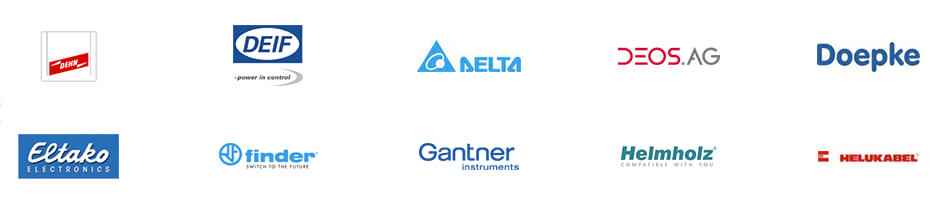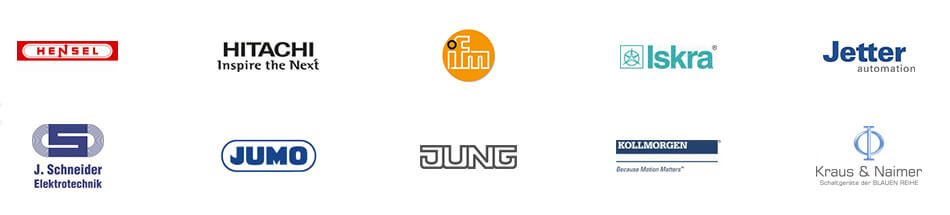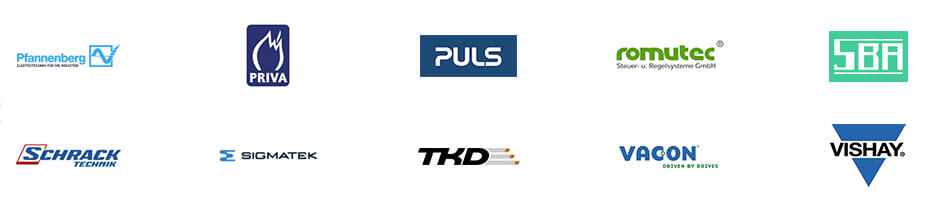Eine E-CAD-Software für alle
Egal von welcher Engineering-Disziplin Sie kommen – mit der Elektro-CAD-Software von WSCAD arbeiten Sie immer Gewerke übergreifend. Ohne Datenbrüche, Missverständnisse und Umständlichkeiten. In kleinen Projekten genauso wie in großen, mit ausgeklügelten Benutzerrechten und in verschiedenen Sprachen gleichzeitig auch in internationalen Projektteams.
DISZIPLINEN
Building Automation
Anlagen- und Regelschemata werden in der Gebäudeautomatisierung mithilfe der Disziplin Building Automation erstellt. Funktionslisten sind gemäß …
Mehr erfahren
Cabinet Engineering
Viel Unterstützung gibt es von Seiten der Disziplin Cabinet Engineering beim Aufbau von Schaltschränken: zum Beispiel die exakte und optimale Platzierung …
Mehr erfahren
Electrical Engineering
Mit der Disziplin Elektrotechnik planen, entwickeln und dokumentieren Ingenieure und Konstrukteure Mittel-, Nieder- und Kleinspannungsanlagen …
Mehr erfahren
Electrical Installation
Mit der Disziplin Elektroinstallation planen und dokumentieren Fachplaner und ausführende Unternehmen im Elektrohandwerk Gebäudesystemtechnik, Stark- und …
Mehr erfahren
Fluid Engineering
Die Planung und Dokumentation von pneumatischen und hydraulischen Maschinen und Anlagen erfolgt mithilfe der Disziplin Fluidtechnik …
Mehr erfahren
Piping & Instrumentation
Mit der Disziplin P&ID (Piping & Instrumentation Diagrams) erstellen Verfahrenstechniker und Konstrukteure Rohrleitungs- und Instrumenten-Fließschemata (R&I) …
Mehr erfahren

Schneller
Wenn Konstrukteure innerhalb kürzerer Zeiträume noch mehr Projekte fertig stellen müssen, benötigen sie schnelle Softwarelösungen und blitzschnelle Prozesse.

Besser
Die zunehmende Komplexität der Projekte bedingt in der Regel auch höhere Qualitätsstandards. WSCAD bietet Tools und Prozesse, mit denen man die Komplexität einfach managen und Qualitätsstandards automatisch einbetten kann.

Einfacher
Im Alltag sind wir ständig Ablenkungen ausgesetzt. Deshalb glauben wir an Software, die einfach zu bedienen ist: Ein Mausklick, Drag & Drop und die Aufgabe ist erledigt. So muss es sein.
WSCAD wurde als Top-Innovator für KI-gestützte E-CAD-Software ausgezeichnet!
Als erster und einziger Anbieter von KI-gestützter E-CAD-Software sind wir stolz, zu den innovativsten mittelständischen Unternehmen Deutschlands zu gehören und mit dem renommierten TOP 100 Award 2025 ausgezeichnet worden zu sein! Dieser angesehene Innovationswettbewerb bewertet Unternehmen nach über 100 Kriterien in Bereichen wie Innovationsklima, Prozessmanagement und Open Innovation. Unser Erfolg unterstreicht unser Engagement für zukunftsweisende Technologien in der Elektrokonstruktion.
Mehr Informationen
WSCAD ist Top Arbeitgeber
WSCAD wurde von kununu zur Top Company 2024 ausgezeichnet
Nur rund fünf Prozent der Arbeitgeberprofile auf kununu qualifizieren sich für dieses Siegel. Die Auszeichnung wird auf Basis von unabhängigen Mitarbeiter-Bewertungen verliehen.
Das Magazin FOCUS-BUSINESS zeichnete WSCAD zum Top Arbeitgeber im Mittelstand aus
In die Top-Liste Arbeitgeber Mittelstand werden von deutschlandweit 36.000 analysierten Unternehmen rund 1.000 Arbeitgeber aus insgesamt 31 Branchen ausgewählt. Das Ranking basiert auf einer Studie der FactField GmbH, welche im Auftrag von FOCUS-BUSINESS, rund 650.000 Mitarbeiterbewertungen sowie vorhandene Online-Bewertungen der mittelständischen Unternehmen erhoben und analysiert hat.
Werden auch Sie Teil des WSCAD Teams! Offene Stellen finden Sie in unserem Stellenportal.
Mehr Informationen über WSCAD als Arbeitgeber finden Sie hier.
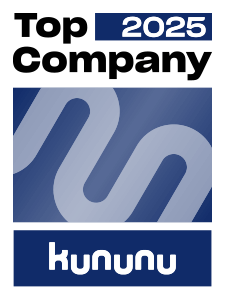
Über
30 Jahre Erfahrung
hat WSCAD in der Entwicklung, Beratung und dem Vertrieb von E-CAD-Softwarelösungen für große und mittlere Unternehmen, Planungsbüros und Selbständige
Über
40.000 Anwender
in über 100 Ländern, aus den Branchen Maschinen- und Anlagenbau, Gebäudeautomation und dem Elektrohandwerk vertrauen auf Elektro-CAD Software von WSCAD.
Über
420 Hersteller
stellen aktuelle Artikeldaten ihrer Produkte im WSCAD-, EDZ- und 3D-STEP- Format auf wscaduniverse.com kostenlos zur Verfügung.
Über
2.100.000 Artikeldaten
finden Sie in der weltweit umfangreichsten E-CAD-Datenbibliothek. Die Nutzung für Anwender und Einstellung von Produktdaten für Hersteller ist kostenlos.
4x ausgezeichnet mit dem Goldenen E

Beste
Benutzerfreundlichkeit
Bei WSCAD legen wir großen Wert darauf, dass unsere Software einfach zu bedienen ist und zwar von allen Anwendern. Auch Gelegenheitsanwender können mit der WSCAD Software schnell und effizient arbeiten.

Beste
Symbol- und Artikeldatenbank
Anstatt Symbole und Artikel selber anzulegen, kann man bei WSCAD auf über 2,1 Millionen Datensätze zugreifen. Über 420 Hersteller stellen in wscaduniverse.com ihre Daten kostenlos im WSCAD-, 3D-STEP und EDZ- Format zur Verfügung.

Beste
Hotline & Support
Bei uns finden Sie im Support fachlich sehr gut ausgebildete Spezialisten, die aus der Praxis kommen. Darauf legen wir großen Wert. Das typische Call Center gibt es woanders.

Beste
Preis-Leistungsverhältnis
Die WSCAD Software ist um Faktor 2-3 günstiger als vergleichbare Angebote unserer Wettbewerber. Unser Preis-Leistungsverhältnis ist und bleibt überragend.